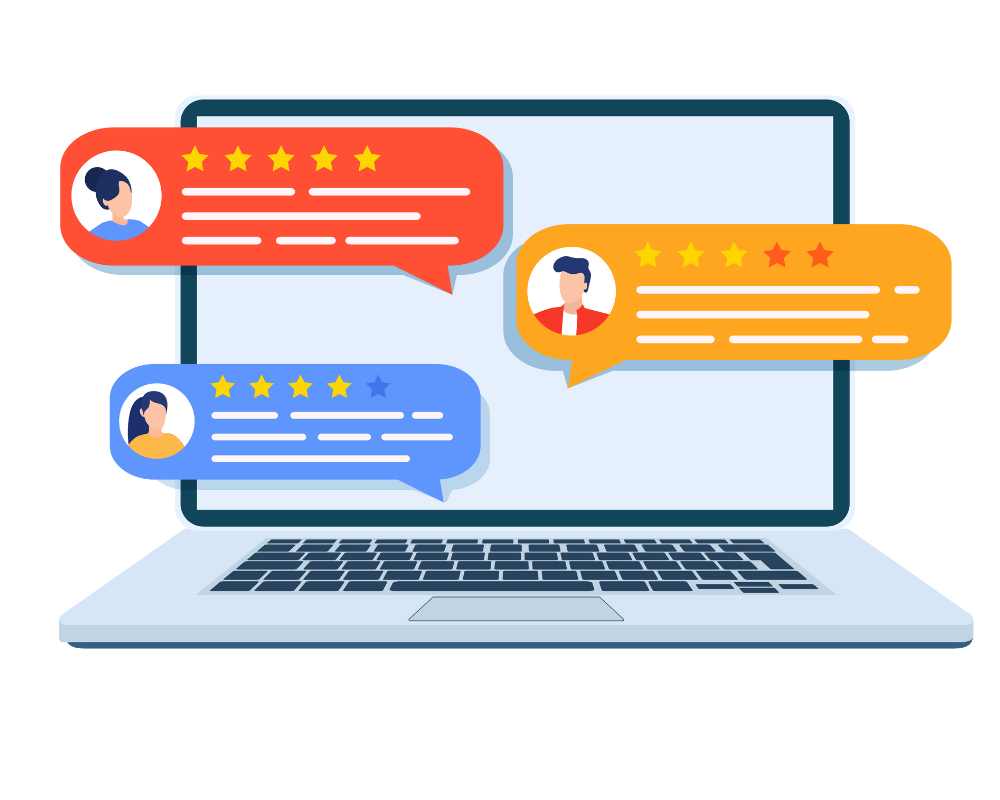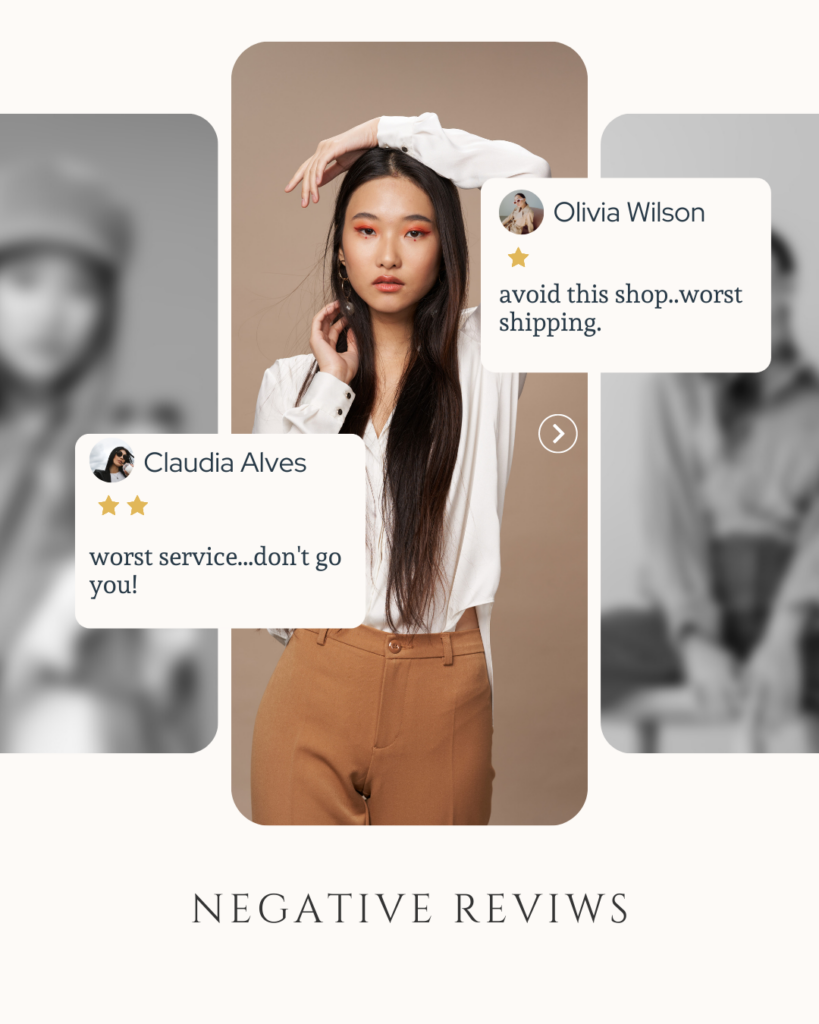How to Manage Your Phone Number on Google My Business – An Easy Guide by ReviewCare
Understanding Google Business Profile and Google Maps
Google Business Profile or Google My Business or google maps, a critical tool for entrepreneurs and business owners, enables you to list your business online, making it visible on Google Maps and Google Search. As a leading expert in setting up Google Business Profiles, ReviewCare, based in Chennai, simplifies this process for you. Our guide today will focus on managing your phone number on Google My Business, from adding to changing, and even troubleshooting when it’s not showing.
Adding a Phone Number to Your Google My Business Profile
To increase your business’s visibility and credibility, it’s crucial to add a contact number to your Google My Business account. Your customers can then quickly reach you for queries, bookings, or purchases.
- Visit Google My Business and log in using your credentials.
- Select your business and navigate to the “Info” section.
- Click on the “Add Phone Number” option.
- Enter your phone number and save the changes.
Changing Your Phone Number on Google My Business
Business details might change over time, including your phone number. Here’s how to update it:
- Log in to your Google My Business account.
- Select your business and click on the “Info” tab.
- Find your phone number and click on the pencil icon to edit.
- Enter the new number and save the changes.
Troubleshooting: Phone Number Not Showing on Google My Business
Sometimes, despite correctly adding or changing your phone number, it might not show up on Google My Business. This issue could be due to Google’s verification process.
Verifying Your Phone Number on Google My Business
To ensure the credibility of your business, Google might require phone number verification:
- In your Google My Business account, go to the “Verify” option.
- Follow the prompts to complete the phone number verification process.
Managing Multiple Locations with the Same Phone Number on Google My Business
For businesses with multiple locations but the same contact number, Google My Business allows you to add the same number to different branches. Just follow the steps outlined above to add or change the phone number for each listing.
How to Edit Your Phone Number on Google Maps
Your Google My Business profile directly influences your business information on Google Maps. Therefore, any changes made in Google My Business, including your phone number, will reflect on Google Maps.
Contacting ReviewCare for Google My Business Assistance
Remember, setting up and managing a Google My Business profile can be challenging for some. But don’t worry, ReviewCare, with its expertise, can help streamline this process. Our team in Chennai is always ready to assist. Feel free to reach us at 9514400400 for any queries or assistance.
In conclusion, managing your phone number on Google My Business can significantly enhance your online visibility and customer reach. By following these steps, you’ll ensure your business information stays up-to-date, making it easier for customers to connect with you.